Workspaces
Workspaces allow users to create collaborative environments to share documents and screens with their team members.
Creating and Managing Workspaces
- Create a workspace within screens to collaborate with team members.
- Each workspace is independent, keeping documents and screen results separate.
- Only invited members can view or edit data within a workspace.
Upgrading Your Workspace
- Upon account creation, you receive one free workspace with limited document uploads.
- Upgrade to a Pro workspace for additional document uploads and features.
- To upgrade, navigate to your workspace settings and select the upgrade option.
Inviting Team Members
- Invite colleagues by entering their email addresses - they don't need to share your email domain.
- Invited members receive an email with a link to join the workspace.
Navigating Between Workspaces
- If you have multiple workspaces, you can switch between them to access the appropriate documents and screens.
Managing Workspace Subscriptions
- Review and manage your workspace's subscription plan, including document upload limits and renewal dates.
- Change plans or update billing details through the workspace's billing portal.
By following these steps, you can set up, customize, and manage your workspaces to improve collaboration and productivity.